Ever wanted to change that Windows Server 2008 R2 Standard install into a Enterprise or Datacenter install with out having to wipe and re-install the whole system? You can now do an in place edition upgrade with Windows Server 2008 R2.
Here is our scenario:
We have a Windows Server 2008 R2 Standard Edition Virtual Machine that we want to use as our KMS server. There are already some services deployed on this Virtual Machine so we’d like to avoid wiping and re-installing. I want to convert the Virtual Machine from Standard Edition to Datacenter Edition in place.
Here’s how we did it:
- Make sure you are absolutely sure you want to do this. Once you go up an edition you can’t go back down. So you can’t go from Standard to DataCenter change your mind and then go back to Standard. You would have to restore from backup, revert a snapshot if this is a VM or re-install the server.
- Backup your server just in case. Since ours is a VM I just creating a checkpoint
- Launch PowerShell or Command Prompt (either works) and enter “DISM /online /Get-CurrentEdition”. The output from that command will tell you your current edition
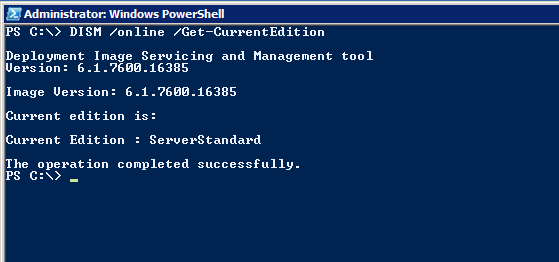
- Now check what editions you’re eligible to upgrade to by running “DISM /online /Get-TargetEditions”
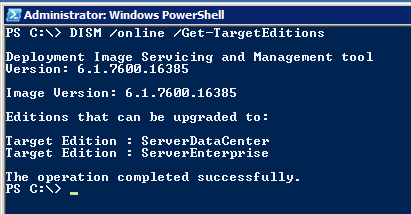
- Run the following command to change your servers edition: DISM /online /Set-Edition:<Edition ID> /ProductKey:<Product Key>
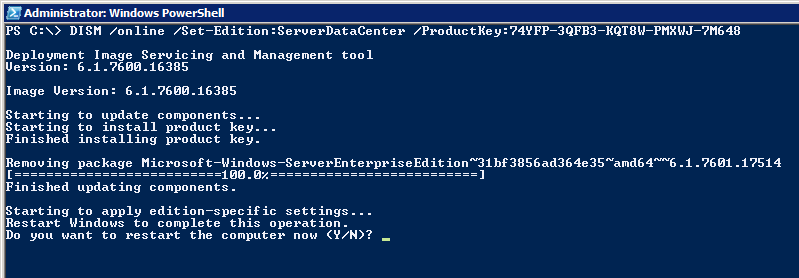
- The server will reboot 2-3 times to complete the change.
You might get an error when trying to use your companies MAK stating it’s invalid. If this happens you’ll want to use one of Microsoft’s Generic KMS keys for the edition your upgrading to and then once the upgrade is complete change the server over to your companies MAK.
A list of Microsoft Generic KMS keys can be found here: http://technet.microsoft.com/en-us/library/ff793421.aspx
I’ve read you should attempt this on a Domain Controller. If you need to upgrade a Domain Controller it is recommended that you demote it first, upgrade the edition and then promote it.
To change your servers product key after the upgrade do the following:
- Click ‘Start’, right click on ‘Computer’ and choose ‘Properties’
- At the bottom of the ‘System’ page click ‘Change Product Key’
Sources